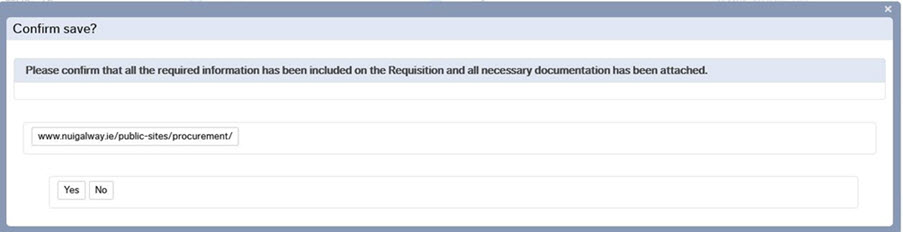-
Courses

Courses
Choosing a course is one of the most important decisions you'll ever make! View our courses and see what our students and lecturers have to say about the courses you are interested in at the links below.
-
University Life

University Life
Each year more than 4,000 choose University of Galway as their University of choice. Find out what life at University of Galway is all about here.
-
About University of Galway

About University of Galway
Since 1845, University of Galway has been sharing the highest quality teaching and research with Ireland and the world. Find out what makes our University so special – from our distinguished history to the latest news and campus developments.
-
Colleges & Schools

Colleges & Schools
University of Galway has earned international recognition as a research-led university with a commitment to top quality teaching across a range of key areas of expertise.
-
Research & Innovation

Research & Innovation
University of Galway’s vibrant research community take on some of the most pressing challenges of our times.
-
Business & Industry

Guiding Breakthrough Research at University of Galway
We explore and facilitate commercial opportunities for the research community at University of Galway, as well as facilitating industry partnership.
-
Alumni & Friends

Alumni & Friends
There are 128,000 University of Galway alumni worldwide. Stay connected to your alumni community! Join our social networks and update your details online.
-
Community Engagement

Community Engagement
At University of Galway, we believe that the best learning takes place when you apply what you learn in a real world context. That's why many of our courses include work placements or community projects.
Documentation & "How To"

Introduction to the Financial System and Navigation
Click Agresso Introduction and Navigation for an introduction and a guide on how to navigate within Agresso.

Entering Requisitions
Procurement Policy Requirements
- Raising a requisition. Under the Procurement menu > Requisition Entry, there is a mandatory field in the form of a drop-down menu, where users must select the Procurement Process Undertaken for their requisition. Click here for assistance in choosing the appropriate procurement process for your requisition.
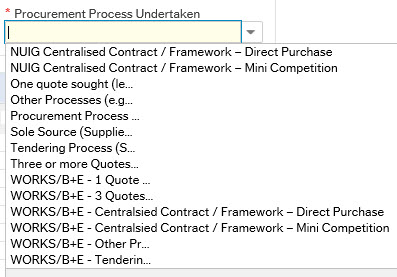
- Requisitions greater than €5000 will generate an onscreen pop-up message asking users to confirm procurement compliance requirements have been met.
- Note: It is a mandatory requirement that requisitions greater than €5000 should have one or more documents uploaded to the requisition with the relevant procurement-related documentation. Click here for guidance on what documentation is required for each procurement process.
Document Upload to Requisitions
Document Upload to Requisitions
Product Codes
A full list of Product Codes is available from the Procurement & Contracts Office.
Taxation
Please see the Financial Accounting Office for more information on taxation.
Goods Receipt
Click for more information on Goods Receipts in Financial System.
How to unpark a parked requisition?
How to unpark a parked requisition
How to approve or reject an einvoice or credit note?
Click for a guide on how to approve/reject an einvoice/credit note.
How to remove a rejected requisition from task list?
- See How to Change the Status of a Rejected Requisition from Active to Closed
- Once you have changed the status from Active to Closed log a call with the Service Desk to clear it from "My Tasks".
How to export a report from the Financial System into Microsoft Excel?
How to Export a Report from Agresso into Microsoft Excel
Research Group Requisitioner role/access
Click for more information on the Research Group Requisitioner role/access.