-
Courses

Courses
Choosing a course is one of the most important decisions you'll ever make! View our courses and see what our students and lecturers have to say about the courses you are interested in at the links below.
-
University Life

University Life
Each year more than 4,000 choose University of Galway as their University of choice. Find out what life at University of Galway is all about here.
-
About University of Galway

About University of Galway
Since 1845, University of Galway has been sharing the highest quality teaching and research with Ireland and the world. Find out what makes our University so special – from our distinguished history to the latest news and campus developments.
-
Colleges & Schools

Colleges & Schools
University of Galway has earned international recognition as a research-led university with a commitment to top quality teaching across a range of key areas of expertise.
-
Research & Innovation

Research & Innovation
University of Galway’s vibrant research community take on some of the most pressing challenges of our times.
-
Business & Industry

Guiding Breakthrough Research at University of Galway
We explore and facilitate commercial opportunities for the research community at University of Galway, as well as facilitating industry partnership.
-
Alumni & Friends

Alumni & Friends
There are 128,000 University of Galway alumni worldwide. Stay connected to your alumni community! Join our social networks and update your details online.
-
Community Engagement

Community Engagement
At University of Galway, we believe that the best learning takes place when you apply what you learn in a real world context. That's why many of our courses include work placements or community projects.
Take Screenshot - MAC
How to take a screen shot and save it as a picture on a Macintosh
- Click on Finder > Applications > Utilities and look for a program called Grab
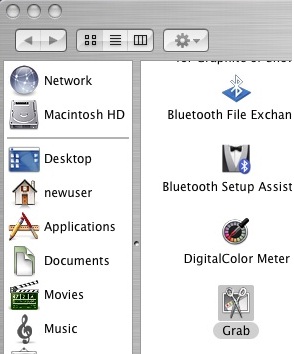
- Open the Grab application. You will see the menus shown, but no windows will open

- Click on Capture > Screen, or just use the keyboard command Apple key + Z. A window will pop up telling you where to click, and letting you know that the window will not appear in the shot.
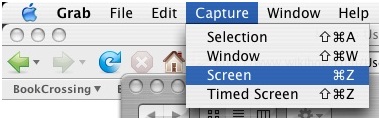
- When you've taken your screen shot, the snapshot will appear in a new little window of its own. When this window is selected, you will be able to " Save", or " Save As" with a new name to a more appropriate location if you want to - but it can only be saved as a .tiff file. The file is not automatically saved















