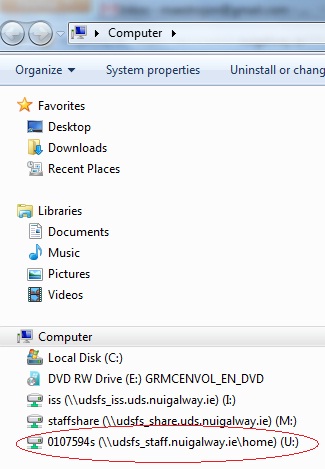-
Courses

Courses
Choosing a course is one of the most important decisions you'll ever make! View our courses and see what our students and lecturers have to say about the courses you are interested in at the links below.
-
University Life

University Life
Each year more than 4,000 choose University of Galway as their University of choice. Find out what life at University of Galway is all about here.
-
About University of Galway

About University of Galway
Since 1845, University of Galway has been sharing the highest quality teaching and research with Ireland and the world. Find out what makes our University so special – from our distinguished history to the latest news and campus developments.
-
Colleges & Schools

Colleges & Schools
University of Galway has earned international recognition as a research-led university with a commitment to top quality teaching across a range of key areas of expertise.
-
Research & Innovation

Research & Innovation
University of Galway’s vibrant research community take on some of the most pressing challenges of our times.
-
Business & Industry

Guiding Breakthrough Research at University of Galway
We explore and facilitate commercial opportunities for the research community at University of Galway, as well as facilitating industry partnership.
-
Alumni & Friends

Alumni & Friends
There are 128,000 University of Galway alumni worldwide. Stay connected to your alumni community! Join our social networks and update your details online.
-
Community Engagement

Community Engagement
At University of Galway, we believe that the best learning takes place when you apply what you learn in a real world context. That's why many of our courses include work placements or community projects.
Saving Files
Backup Solutions
Example - Save a backup copy of a Microsoft Word document
Step 1: Save your newly created Word document on your local hard drive.
From the File menu, choose the Save command
The Save As dialog box appears the first time you save a new document, with 'My Documents' selected as the default 'Save in' location
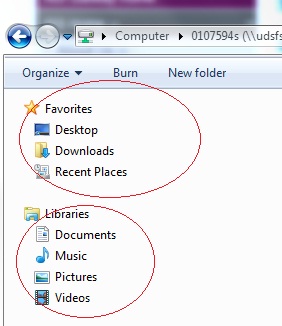
Type in your chosen filename (in this case 'History Essay') and click the Save button.
Step 2: Now, save a copy of your Word document on your home area (U: drive). Remember, this copy will be automatically backed up.
From the File menu, choose the Save As command. The Save As dialog box appears again.
Select the U: drive, the U: drive will be prefixed by your ID number and save your file