-
Courses

Courses
Choosing a course is one of the most important decisions you'll ever make! View our courses and see what our students and lecturers have to say about the courses you are interested in at the links below.
-
University Life

University Life
Each year more than 4,000 choose University of Galway as their University of choice. Find out what life at University of Galway is all about here.
-
About University of Galway

About University of Galway
Since 1845, University of Galway has been sharing the highest quality teaching and research with Ireland and the world. Find out what makes our University so special – from our distinguished history to the latest news and campus developments.
-
Colleges & Schools

Colleges & Schools
University of Galway has earned international recognition as a research-led university with a commitment to top quality teaching across a range of key areas of expertise.
-
Research & Innovation

Research & Innovation
University of Galway’s vibrant research community take on some of the most pressing challenges of our times.
-
Business & Industry

Guiding Breakthrough Research at University of Galway
We explore and facilitate commercial opportunities for the research community at University of Galway, as well as facilitating industry partnership.
-
Alumni & Friends

Alumni & Friends
There are 128,000 University of Galway alumni worldwide. Stay connected to your alumni community! Join our social networks and update your details online.
-
Community Engagement

Community Engagement
At University of Galway, we believe that the best learning takes place when you apply what you learn in a real world context. That's why many of our courses include work placements or community projects.
Blueclick - How to place an order
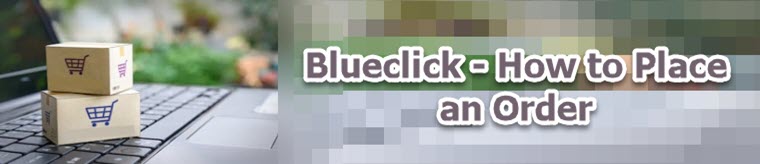
|
Activate your new SIM: Once your new device and SIM are delivered, login to blueclick.ie go to Services Requests and click Activate a new SIM. |
- From your browser go to blueclick.ie
- Enter your Blueclick username and password.
- From the Blueclick homepage, in the Orders section, select the appropriate device type e.g. Phones.
- You are now presented with a list of phones to select from. Click on More Info to display additional information on the phone. Important: You must enter an University of Galway Purchase Order Number with your order.
- Click on Order Now to select the phone to order
- A pop-up appears once you have selected a phone to order. From here you can Continue Shopping, Checkout or Cancel the order. Continue shopping returns you to the list of phones to add more products to your order. Checkout takes you to the next stage in completing your order.
- You now need to decide if the order is for a new connection or replacement (e.g. upgrade)
- If it is a New Connection, you need to specify the following:
a) You need to confirm if you need a new mobile number. If you don’t need a new number, you must provide the “Porting” information for the number. This includes Mobile Number, Current Network Name and Current Provider Service Type and Current Provider Account No.
For Current Provider Service Type, the following options are listed:
Single Prepaid Unregistered i.e. individual personal account with pay-as-you-go (not registered for free calls)
Single Prepaid Registered i.e. individual personal account with pay-as-you-go (registered for free calls)
Single Post Paid i.e. individual personal account with monthly billing
Multi Post Paid i.e. part of corporate account with monthly billing
Multi Prepaid Registered i.e. part of corporate account with pay-as-you-go
The most common scenario is a user porting their personal number from Single Post Paid.b) You must also confirm the following
i. Name and Email Address of recipient
Choose whether the new connection is to be added to a department/cost centre bill ( Add to an existing Three billing account) or is a new department/cost centre for Three billing ( Create a new Three billing account for this connection ).
ii. Billing Account Number (or Existing Three Connection on the Billing Account i.e. a colleague's mobile number that already exists on the Three departmental bill)iii. Cost Centre Number
Leave the following fields blank: Department Code, Employee ID and Payroll Code.iv. Core Services
Voice = mobile phone only
Voice & Data =" iPhone/Smartphone" users
Broadband = modem users
v. Data Bundle (applies to iPhone/Smartphone only). The recommendation is to start with 1GB and increase at a later date, if required.
vi. Any additional services required
vii. Any special instructions
viii. Delivery Note
Important: Under Delivery note instructions you must enter an University of Galway Purchase Order Number. Three will reject the order if it does not have a PO number
- If it is a Replacement e.g. upgrade, you need to specify the following:
i. Name and Mobile Number
ii. SIM requirement (choose Yes if the old SIM was lost or damaged)
iii. Email address
iv. Upgrade Mobile Number
v. Fill in details of reason for replacement
vi. Complete any particular delivery note instructions
Important: Under Delivery note instructions you must enter an University of Galway Purchase Order Number.
Three will reject the order if it does not have a PO number - Click Continue
- Select your delivery address for the order. You can specify a new address for this order by clicking on Add New Address
It is also possible to edit an existing address as required. - Click Continue
- Next step is to confirm Payment Method. Select Apply to my monthly Three Bill and click Continue
- The order confirmation summary is now shown with all details for the order for final review. When you are happy, please click on Submit to Approval to send the order to your Blueclick approver ( Nominated Contact) for review and approval.
- You now are presented with the Order Completed information which includes your Three order number.
|
Activate your new SIM: Once your new device and SIM are delivered, login to blueclick.ie go to Services Requests and click Activate a new SIM. |















