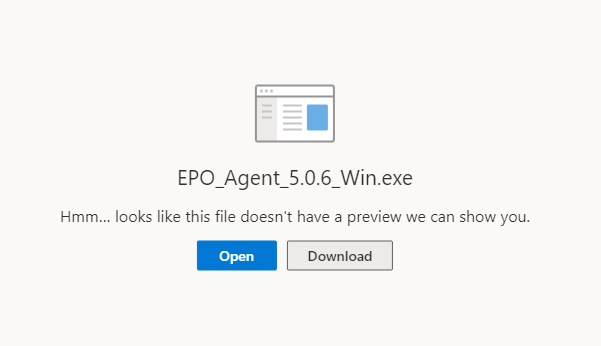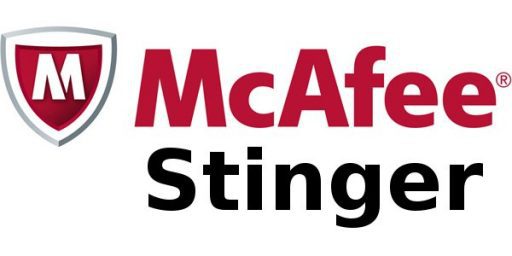-
Courses

Courses
Choosing a course is one of the most important decisions you'll ever make! View our courses and see what our students and lecturers have to say about the courses you are interested in at the links below.
-
University Life

University Life
Each year more than 4,000 choose University of Galway as their University of choice. Find out what life at University of Galway is all about here.
-
About University of Galway

About University of Galway
Since 1845, University of Galway has been sharing the highest quality teaching and research with Ireland and the world. Find out what makes our University so special – from our distinguished history to the latest news and campus developments.
-
Colleges & Schools

Colleges & Schools
University of Galway has earned international recognition as a research-led university with a commitment to top quality teaching across a range of key areas of expertise.
-
Research & Innovation

Research & Innovation
University of Galway’s vibrant research community take on some of the most pressing challenges of our times.
-
Business & Industry

Guiding Breakthrough Research at University of Galway
We explore and facilitate commercial opportunities for the research community at University of Galway, as well as facilitating industry partnership.
-
Alumni & Friends

Alumni & Friends
There are 128,000 University of Galway alumni worldwide. Stay connected to your alumni community! Join our social networks and update your details online.
-
Community Engagement

Community Engagement
At University of Galway, we believe that the best learning takes place when you apply what you learn in a real world context. That's why many of our courses include work placements or community projects.
McAfee for Windows

All users of computer facilities on the NUI Galway network have a responsibility to follow best practice in avoiding infection by computer viruses, whether you are using University-owned or privately owned equipment.
To protect against infection users must follow the steps below:
Step 1: Install the EPO Agent
Required for older versions of Windows 10
If you are using a Windows computer on the Universityof Galway network, you are required to have the ePolicy Orchestrator Agent (EPO agent) installed. The EPO agent must be installed before installing McAfee VirusScan.
You can download the EPO Agent by clicking on the below link and signing in with your NUIG email account.
You will first be asked to log into your account
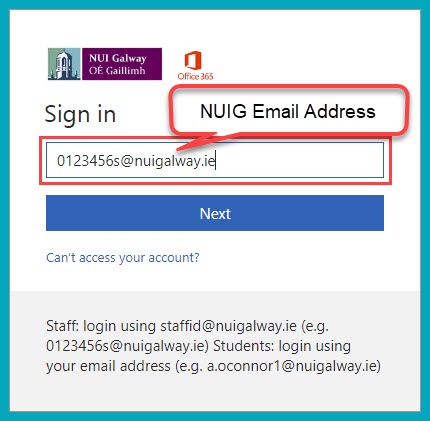
You will be brought to the page below, click on "Download" for version EPO 5.7
The download will then commence, once completed open the download file

Click on "Yes" to install the EPO Agent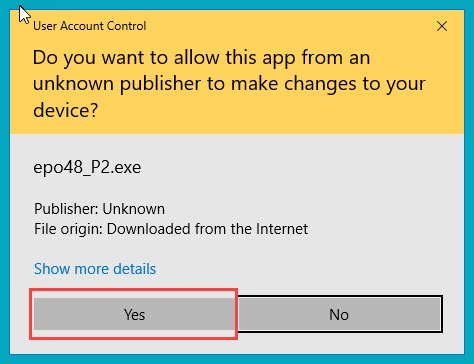
Step 2: Install McAfee/Trellix End Point Security
Suitable for Windows 10 & 7.
You can click to download the installation file below:
Download McAfee Installation File
For newer versions of Windows 10 and Windows 11, please use download this file which is called Trellix Endpoint Security
You will first be asked to log into your NUIG email account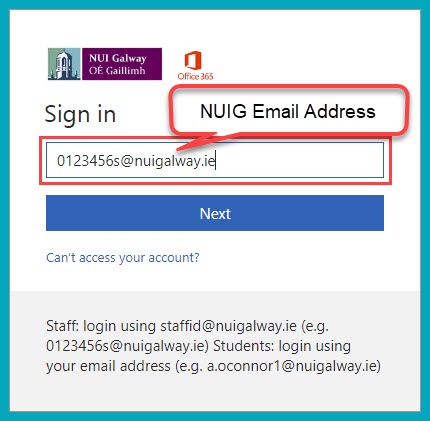
Once logged in you will see the screen below outlining all of the installation files, click on "Download"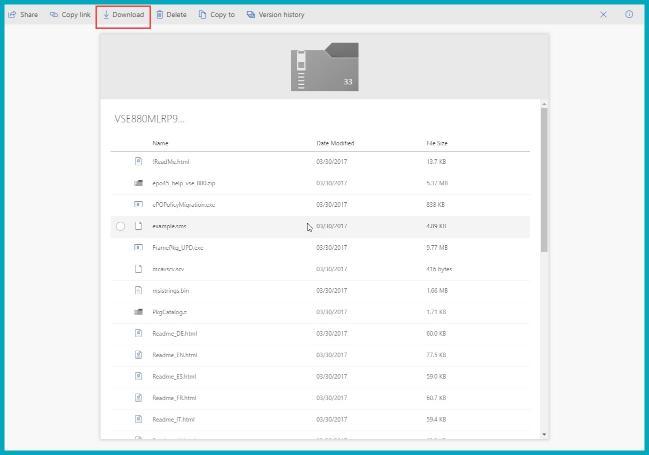
The download will then commence and a .zip file will be downloaded. Unzip the files onto your computer 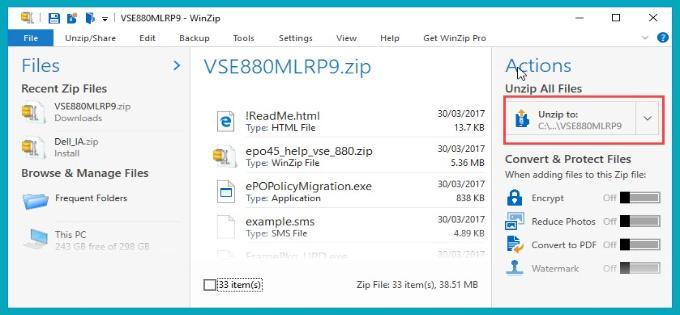
Open the location where you unzipped the file and double click on "SetupVSE"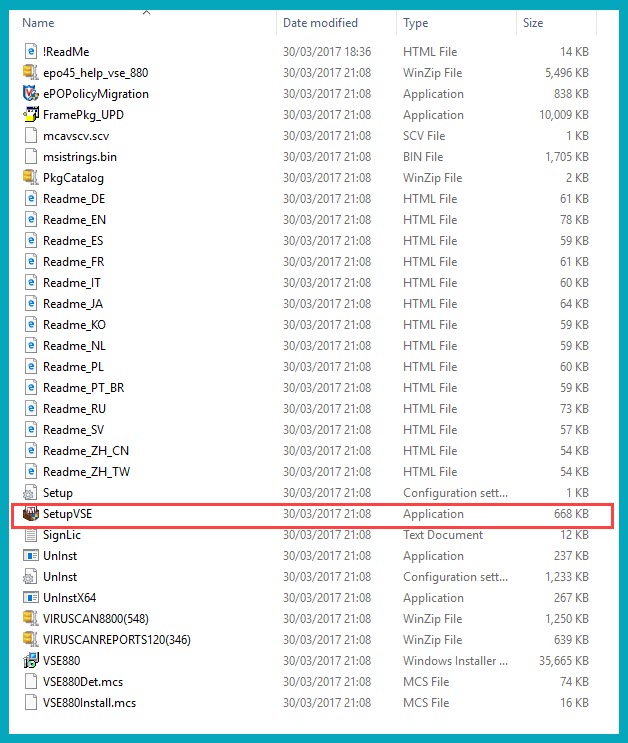
It will open the installation menu, follow the onscreen instructions and when asked the License Expiry Type choose "Perpetual"
Once the installation is finished you will see the below screen, click "Finish"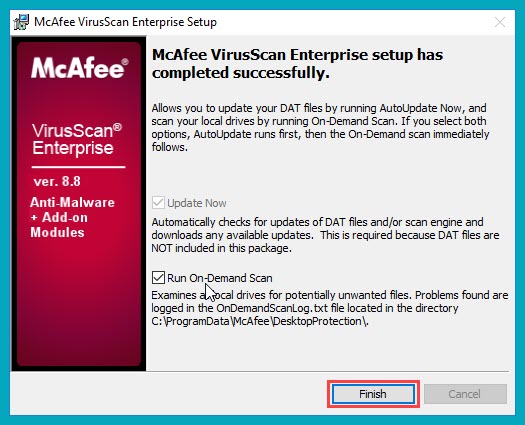
Step 3: Check the SuperDat File Version Regularly
- All computers connected to the campus network must have McAfee VirusScan anti-virus software installed. The McAfee icon
 appears in the Taskbar (bottom right hand corner of the screen).
appears in the Taskbar (bottom right hand corner of the screen). - Check that your computer has the latest Virus Definitions.
Right click on the McAfee icon in the Taskbar.
From the menu, choose About
A window appears with VirusScan details.
Check the Created On date - this should be very recent. - If your Virus Definitions is not up to date or the DAT Created On date is not recent, you must download and run Stinger immediately. Download the Stinger file and install (instructions online).
Practice safe computing
Always remember that anti-virus software can only ever protect against viruses known to it, so it stands to reason that the virus writers will always be one step ahead. With this in mind, you should at all times follow the recommendations for safe computing particularly in areas such as email or Internet usage.