-
Courses

Courses
Choosing a course is one of the most important decisions you'll ever make! View our courses and see what our students and lecturers have to say about the courses you are interested in at the links below.
-
University Life

University Life
Each year more than 4,000 choose University of Galway as their University of choice. Find out what life at University of Galway is all about here.
-
About University of Galway

About University of Galway
Since 1845, University of Galway has been sharing the highest quality teaching and research with Ireland and the world. Find out what makes our University so special – from our distinguished history to the latest news and campus developments.
-
Colleges & Schools

Colleges & Schools
University of Galway has earned international recognition as a research-led university with a commitment to top quality teaching across a range of key areas of expertise.
-
Research & Innovation

Research & Innovation
University of Galway’s vibrant research community take on some of the most pressing challenges of our times.
-
Business & Industry

Guiding Breakthrough Research at University of Galway
We explore and facilitate commercial opportunities for the research community at University of Galway, as well as facilitating industry partnership.
-
Alumni & Friends

Alumni & Friends
There are 128,000 University of Galway alumni worldwide. Stay connected to your alumni community! Join our social networks and update your details online.
-
Community Engagement

Community Engagement
At University of Galway, we believe that the best learning takes place when you apply what you learn in a real world context. That's why many of our courses include work placements or community projects.
Outlook
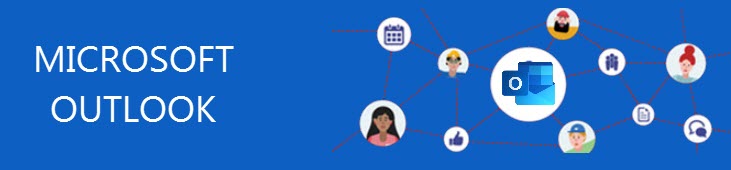
What is Outlook?
Microsoft Outlook is the email service used by NUI Galway and students and staff are allocated 49.5GB of storage, with an additional 49.5GB archiving space. Aside from sending and receiving emails, Outlook also contains a shared calendar which allows you to schedule meetings with colleagues with ease. Outlook can be accessed using the Desktop Client, Web or Mobile, allowing you to access your emails and shared calendar wherever you are.

How do I Access Outlook?
OneDrive can accessed from the waffle tile / apps section of you Office365 account.
- In your web-browser, sign in with your University credentials
- Click the application launcher located on the top left of the screen (behind the waffle)
- Scroll down and select Outlook from the list of applications
Are all web Browsers Supported?
For the best experience using Outlook online, we recommend using the latest version of Edge, Internet Explorer, Chrome, Firefox, or Safari.
Is There a Desktop Version of Outlook that can be Downloaded?
- Complete steps to access Outlook via the web
- Click your profile photo at the top right and select Download Desktop app
- Once installed, launch Outlook from your desktop apps menu If prompted, sign in with your University Office 365 username and password
Can I Download a Outlook App for my Mobile Device?
Yes, you can. Outlook is available on Android and Apple. To access OneDrive via your Mobile App:
- Download Outlook onto your phone from the Android Play store for Android phones, or through the App Store for iOS
- If prompted, sign in with your University credentials
For more information regarding Outlook's mobile apps see here
Are there any Limitations I Should know about?
Your mailbox quota is 49.5GB with and additional 49.5GB archiving space available
Where can I go for more Information to help me on my Outlook Journey?
Microsoft have a wealth of resources to help you navigate your journey with Outlook. See their vast training documentation here for more information.
I have a Question not Answered here. What can I do?
If anything is unclear get in touch with ISS. We will help where we can.
How do I Access Outlook?
OneDrive can accessed from the waffle tile / apps section of you Office365 account.
- In your web-browser, sign in with your University credentials
- Click the application launcher located on the top left of the screen (behind the waffle)
- Scroll down and select Outlook from the list of applications
Are all web Browsers Supported?
For the best experience using Outlook online, we recommend using the latest version of Edge, Internet Explorer, Chrome, Firefox, or Safari.
Is There a Desktop Version of Outlook that can be Downloaded?
- Complete steps to access Outlook via the web
- Click your profile photo at the top right and select Download Desktop app
- Once installed, launch Outlook from your desktop apps menu If prompted, sign in with your University Office 365 username and password
Can I Download a Outlook App for my Mobile Device?
Yes, you can. Outlook is available on Android and Apple. To access OneDrive via your Mobile App:
- Download Outlook onto your phone from the Android Play store for Android phones, or through the App Store for iOS
- If prompted, sign in with your University credentials
For more information regarding Outlook's mobile apps see here
Are there any Limitations I Should know about?
Your mailbox quota is 49.5GB with and additional 49.5GB archiving space available
Where can I go for more Information to help me on my Outlook Journey?
Microsoft have a wealth of resources to help you navigate your journey with Outlook. See their vast training documentation here for more information.
I have a Question not Answered here. What can I do?
If anything is unclear get in touch with ISS. We will help where we can.















