-
Courses

Courses
Choosing a course is one of the most important decisions you'll ever make! View our courses and see what our students and lecturers have to say about the courses you are interested in at the links below.
-
University Life

University Life
Each year more than 4,000 choose University of Galway as their University of choice. Find out what life at University of Galway is all about here.
-
About University of Galway

About University of Galway
Since 1845, University of Galway has been sharing the highest quality teaching and research with Ireland and the world. Find out what makes our University so special – from our distinguished history to the latest news and campus developments.
-
Colleges & Schools

Colleges & Schools
University of Galway has earned international recognition as a research-led university with a commitment to top quality teaching across a range of key areas of expertise.
-
Research & Innovation

Research & Innovation
University of Galway’s vibrant research community take on some of the most pressing challenges of our times.
-
Business & Industry

Guiding Breakthrough Research at University of Galway
We explore and facilitate commercial opportunities for the research community at University of Galway, as well as facilitating industry partnership.
-
Alumni & Friends

Alumni & Friends
There are 128,000 University of Galway alumni worldwide. Stay connected to your alumni community! Join our social networks and update your details online.
-
Community Engagement

Community Engagement
At University of Galway, we believe that the best learning takes place when you apply what you learn in a real world context. That's why many of our courses include work placements or community projects.
Smart Expenses FAQ

How do I attach a receipt to my claim?
To attach the scanned/photographed receipt (previously saved on your PC), please click on the paperclip icon on the top right hand corner of the screen.
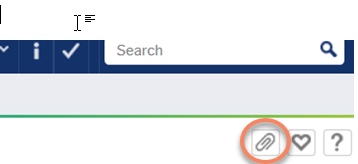
This will bring up a pop up window. Click on the Add a Document box.
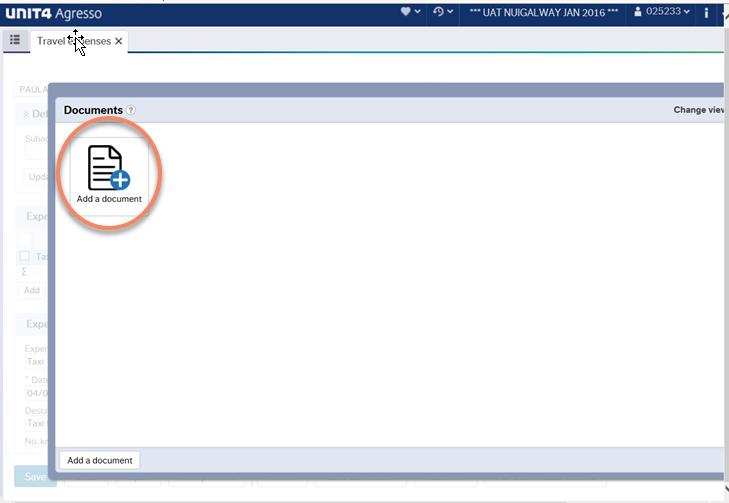
Browse to where the document or photo is stored on your PC and upload it using the UPLOAD
button.
Please note that the maximum size of your electronic receipt is 2MB
I'm getting an error message when I try to attach a receipt
Please check the size of your electronic receipt. You may need to resize it if it is greater than 2Mb.
My claim is for subsistence or kilometres only. I have no receipts. What do I do?
Receipts are not required when claiming subsistence or kilometers only.
How do I attach or retrieve a receipt at any stage of the process?
To find your claim: Click on "Time and Expenses" -> "Travel Expenses" (Same screen where you enter a claim)
At the bottom of the screen click "Open"
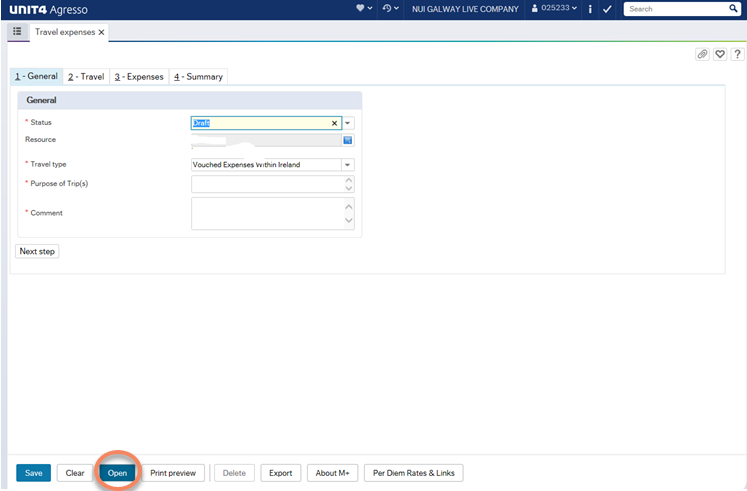
This will bring up a value lookup box. Close the box.
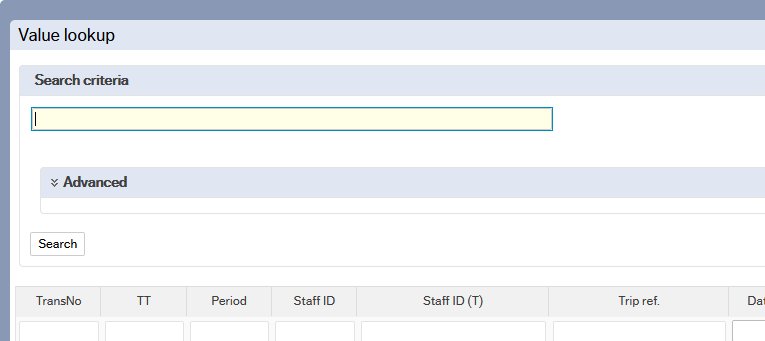
Enter the transaction number and tab.

At this stage you can attach the receipt as outlined on the FAQ above "How do I attach a receipt to my claim"
How do I approve an electronic claim?
Review and approve an electronic claim
Select the claim as normal
You may notice that the paper clip has turned dark blue to indicate that there is a scanned receipt attached.
When you click on the paper clip the receipts will display. Please ensure they are legible and complete.















