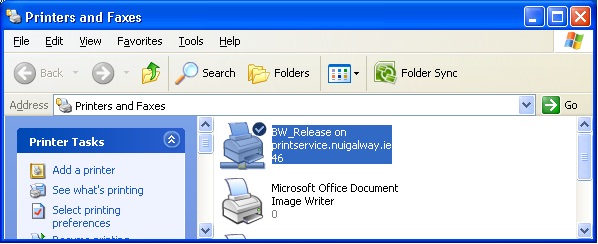-
Courses

Courses
Choosing a course is one of the most important decisions you'll ever make! View our courses and see what our students and lecturers have to say about the courses you are interested in at the links below.
-
University Life

University Life
Each year more than 4,000 choose University of Galway as their University of choice. Find out what life at University of Galway is all about here.
-
About University of Galway

About University of Galway
Since 1845, University of Galway has been sharing the highest quality teaching and research with Ireland and the world. Find out what makes our University so special – from our distinguished history to the latest news and campus developments.
-
Colleges & Schools

Colleges & Schools
University of Galway has earned international recognition as a research-led university with a commitment to top quality teaching across a range of key areas of expertise.
-
Research & Innovation

Research & Innovation
University of Galway’s vibrant research community take on some of the most pressing challenges of our times.
-
Business & Industry

Guiding Breakthrough Research at University of Galway
We explore and facilitate commercial opportunities for the research community at University of Galway, as well as facilitating industry partnership.
-
Alumni & Friends

Alumni & Friends
There are 128,000 University of Galway alumni worldwide. Stay connected to your alumni community! Join our social networks and update your details online.
-
Community Engagement

Community Engagement
At University of Galway, we believe that the best learning takes place when you apply what you learn in a real world context. That's why many of our courses include work placements or community projects.
Set Up Direct Printing From Windows
SMB Printing Instructions on Windows
From the Start menu, choose Printers and Faxes (alternatively, choose Settings and then choose Printers and Faxes). On the left hand side of the Printers and Faxes Window, click Add a Printer from the Printer Tasks menu
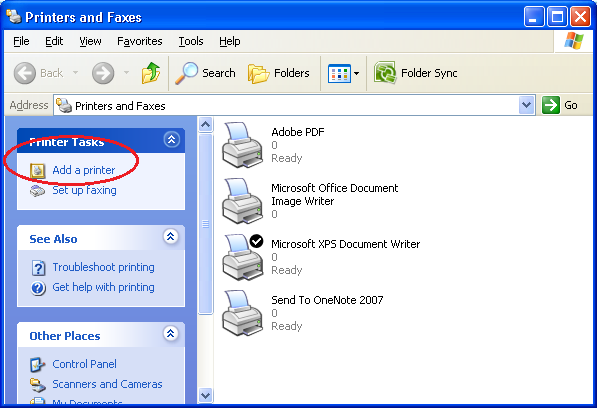
Select Next
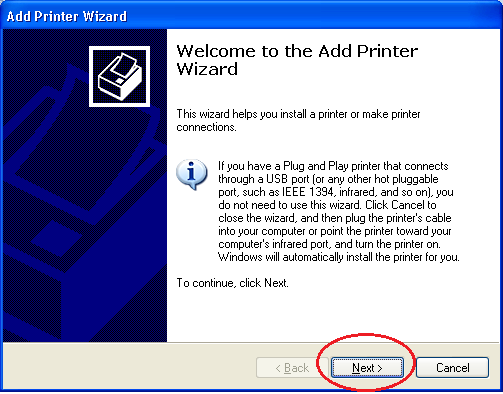
Select A network printer, or a printer attached to another computer and click Next
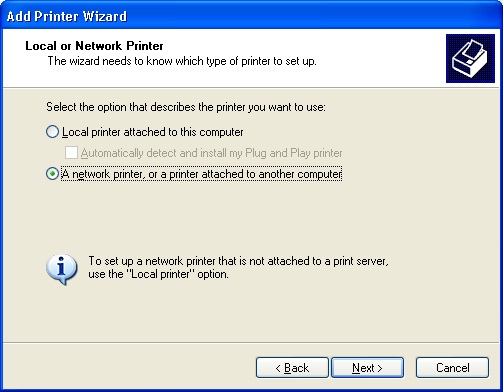
Select Connect to this printer (or to browse for a printer, select this option and click Next): Click Next
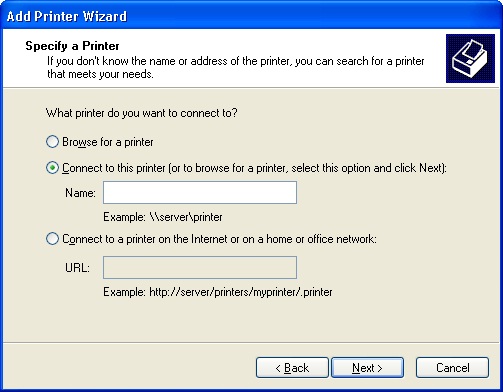
In the Name field enter the printer Name details for the printer you want to connect to.
For Biochemistry users see List below
| Name | Location |
| \\printservice.nuigalway.ie\colour_release | Print Room 214 |
| \\printservice.nuigalway.ie\bw_release | Print Room 214 |
| \\printservice.nuigalway.ie\bio_adminoffice_hp2055_bw | Admin Office Room 216 |
| \\printservice.nuigalway.ie\bio_arandown_hp3005_bw | Lab Room 130 |
| \\printservice.nuigalway.ie\bio_benbaundown_hp3005_bw | Lab Room 136a |
| \\printservice.nuigalway.ie\bio_corribdn_hp3505_col | Lab Room 143 |
| \\printservice.nuigalway.ie\Bio_Corrib_Up | Lab Room 222 |
| \\printservice.nuigalway.ie\bio_postdoc_hp2055_bw | Post Doc Room 205 |
| \\printservice.nuigalway.ie\bio_techoffc_hp2055_bw | Tech Office Room 209 |
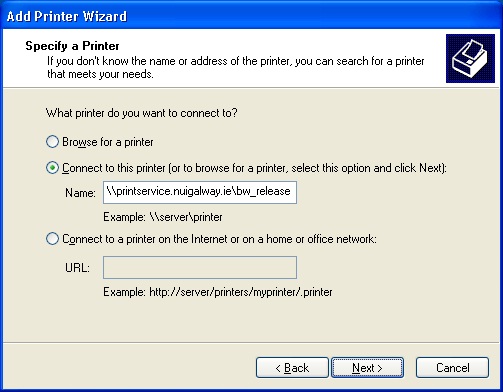
The install widow will appear, Select Yes
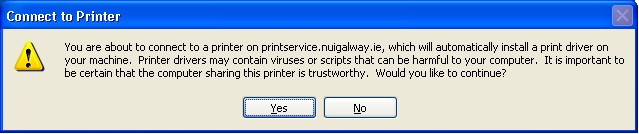
When printing in NUI Galway a popup window will appear asking you to authenticate to UDS. To authenticate, enter UDS followed by your Staff ID/Postgraduate number. (e.g. UDS012345s shown in the example below) enter in your password, select OK. The next time you are asked to authenticate tick the box. When you have printed successfully Tick Remember my password
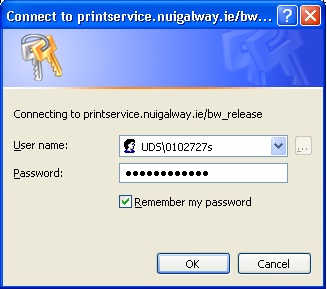
The below message my appear again and if it does Select Yes
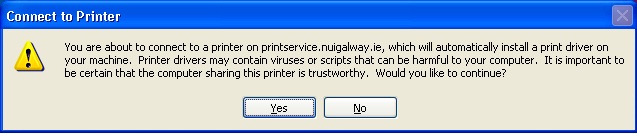
Click Next when you are asked to print a test page
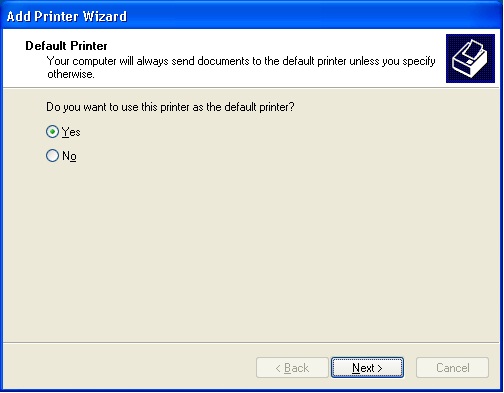
Click Finish
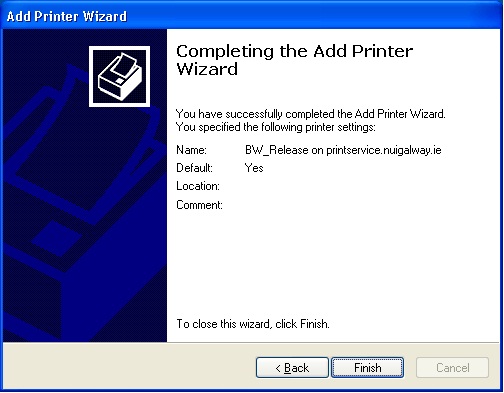
From the Start menu, choose Printers and Faxes (alternatively, choose Settings and then choose Printers and Faxes). You will be able to see the printer you just added.