-
Courses

Courses
Choosing a course is one of the most important decisions you'll ever make! View our courses and see what our students and lecturers have to say about the courses you are interested in at the links below.
-
University Life

University Life
Each year more than 4,000 choose University of Galway as their University of choice. Find out what life at University of Galway is all about here.
-
About University of Galway

About University of Galway
Since 1845, University of Galway has been sharing the highest quality teaching and research with Ireland and the world. Find out what makes our University so special – from our distinguished history to the latest news and campus developments.
-
Colleges & Schools

Colleges & Schools
University of Galway has earned international recognition as a research-led university with a commitment to top quality teaching across a range of key areas of expertise.
-
Research & Innovation

Research & Innovation
University of Galway’s vibrant research community take on some of the most pressing challenges of our times.
-
Business & Industry

Guiding Breakthrough Research at University of Galway
We explore and facilitate commercial opportunities for the research community at University of Galway, as well as facilitating industry partnership.
-
Alumni & Friends

Alumni & Friends
There are 128,000 University of Galway alumni worldwide. Stay connected to your alumni community! Join our social networks and update your details online.
-
Community Engagement

Community Engagement
At University of Galway, we believe that the best learning takes place when you apply what you learn in a real world context. That's why many of our courses include work placements or community projects.
Set Up PC
Setup PC
Setup of Optiplex 790 Desktop Tower
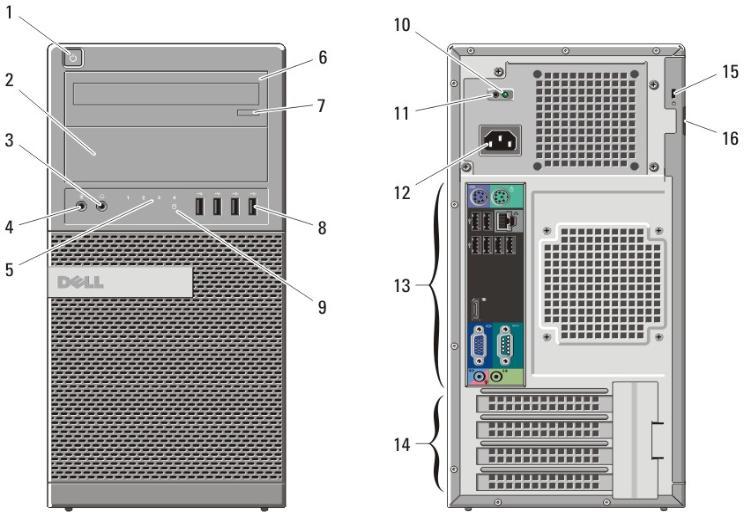
Figure 1. Front And Back View Of Mini-Tower
- power button, power light
- optical-drive bay (optional)
- headphone connector
- microphone connector
- diagnostic lights (4)
- optical drive (optional)
- optical-drive eject button
- USB 2.0 connectors (4)
- drive activity light
- power supply diagnostic light
- power supply diagnostic button
- power connector
- back panel connectors
- expansion-card slots (4)
- security-cable slot
- padlock ring
- Connect the monitor using the following

VGA to DisplayPort Adapter - Connect the USB keyboard and mouse to the back of the

USB Connection - Connect the network cable to wall box when instructed to do so by ISS technician
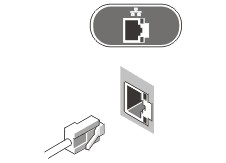
Network Connection
Monitor setup
Attaching the stand
Note; The stand base is detached when the monitor is shipped from the factory
To attach the monitor stand body to the stand base:
- Place the monitor stand base on a stable table top
- Slide the monitor stand base in the correct direction down onto the stand base until it clicks into place
To connect your monitor to the computer
- Turn off your computer and disconnect the power cable
- Connect the blue display connector cable to the corresponding video port on the back of your computer
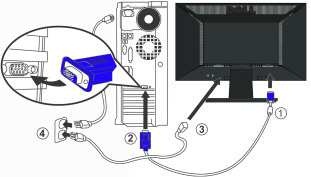
Monitor Controls 
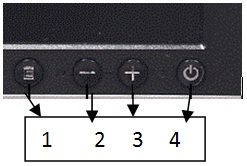
- OSD Menu/Select
- Brightness & Contrast/Down (-)
- Auto-adjust/Up (+)
- Power button (with power light indicator)















