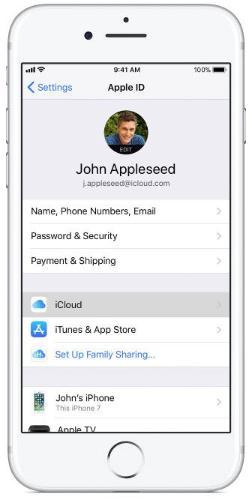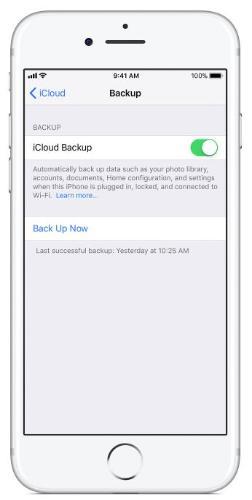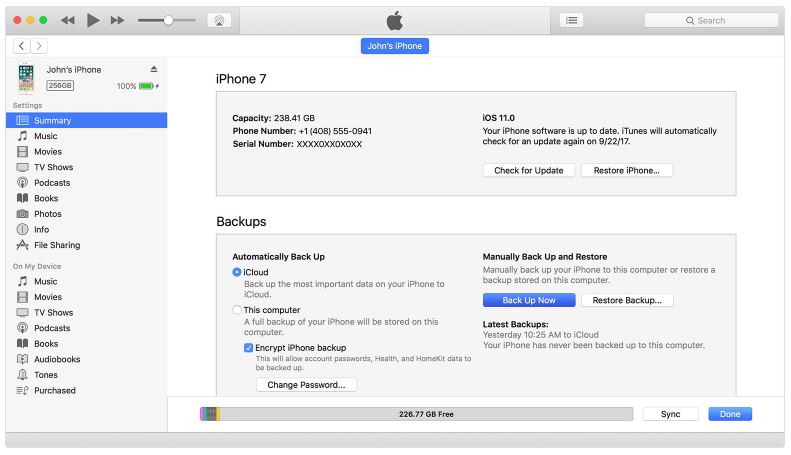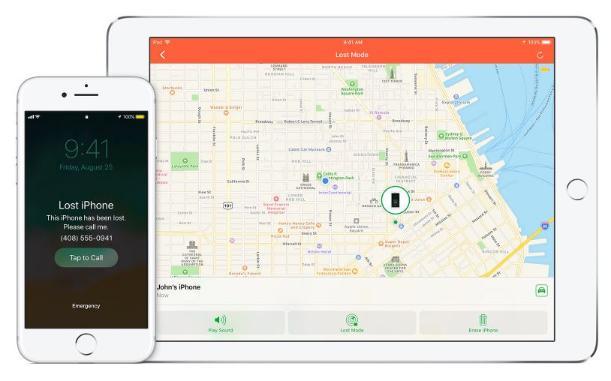-
Courses

Courses
Choosing a course is one of the most important decisions you'll ever make! View our courses and see what our students and lecturers have to say about the courses you are interested in at the links below.
-
University Life

University Life
Each year more than 4,000 choose University of Galway as their University of choice. Find out what life at University of Galway is all about here.
-
About University of Galway

About University of Galway
Since 1845, University of Galway has been sharing the highest quality teaching and research with Ireland and the world. Find out what makes our University so special – from our distinguished history to the latest news and campus developments.
-
Colleges & Schools

Colleges & Schools
University of Galway has earned international recognition as a research-led university with a commitment to top quality teaching across a range of key areas of expertise.
-
Research & Innovation

Research & Innovation
University of Galway’s vibrant research community take on some of the most pressing challenges of our times.
-
Business & Industry

Guiding Breakthrough Research at University of Galway
We explore and facilitate commercial opportunities for the research community at University of Galway, as well as facilitating industry partnership.
-
Alumni & Friends

Alumni & Friends
There are 128,000 University of Galway alumni worldwide. Stay connected to your alumni community! Join our social networks and update your details online.
-
Community Engagement

Community Engagement
At University of Galway, we believe that the best learning takes place when you apply what you learn in a real world context. That's why many of our courses include work placements or community projects.
Protect Your iPhone

Our phones contain a lot of valuable data that we must protect.
It is up to everyone to try and take steps to make sure that we keep this information safe and secure.
See below for steps to take on protecting your phone and keeping it safe as well as what to do should you lose your phone or should it get stolen.
Passcode
Open the Settings app.
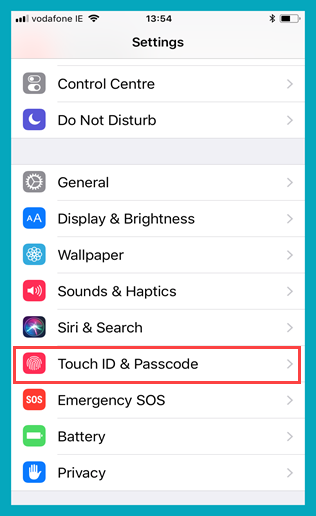
Choose Touch ID & Passcode.
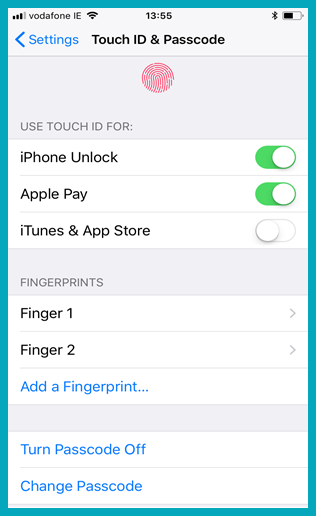
Make sure to have the option for iPhone Unlock turned. You can choose to use just a Passcode or Fingerprint and Passcode.
Use of a Passcode on Apple iPhones and tablets also encrypts them. This means that without the Passcode there is no way to access any of the information on the phone.
Backup
You can securely backup your iPhone one of two ways;
iCloud
1. Ensure that your device is connected to a Wi-Fi network.
2. Go to Settings > [your name], and tap iCloud. If you’re using iOS 10.2 or earlier, go to Settings, then scroll down and tap iCloud.
3. Tap iCloud Backup. If you're using iOS 10.2 or earlier, tap Backup. Make sure that iCloud Backup is turned on.
4. Tap Back Up Now. Stay connected to your Wi-Fi network until the process completes.
iTunes
- Open iTunes and connect your device to your computer.
- If a message asks for your device passcode or to Trust This Computer, follow the onscreen steps.
- Select your iPhone, iPad, or iPod when it appears in iTunes.
- Click Backup Now.
When the process ends, you can see if the backup finished successfully on the Summary screen in iTunes.
Lost or Stolen Device
Contact your mobile provider immediately and report your device lost or stolen.
For University of Galway staff contact Three Corporate Care on 061 203712
If your device is lost or stolen you can follow the steps below to help recover it or report it stolen.
FMIP(Find My iPhone)
If Fine my iPhone is enabled on your iPhone then you can perform a number of tasks to help locate it, including causing it to ring, checking its location and remotely locking or wiping the phone.
To ensure that you have Find My iPhone enabled go to;
Settings > iCloud > Find my iPhone and ensure that it is turned on.
To locate your device with Find My iPhone log onto icloud.com and log in with your AppleID account details.
Choose the Find My iPhone option to get a menu with the last online location of your iPhone on a map.
You will then see the options to make your iPhone;
- Play Sound - This will make your iPhone make a ringing sound at full volume, regardless if it is on silent or not.
- Lost Mode - This will make your iPhone lock and display and customisable message to appear on the screen.
- Erase iPhone - This will cause the iPhone next time that it goes online to erase all data that is on the phone.
WiFi
Be wary of connecting to insecure WiFi hotspots. The WiFi you might use to check your email or your bank account balance at your local cafe is likely not protected and is transmitting information to you without encryption.
Bluetooth
Disable Bluetooth when it is not actively transmitting information and switch Bluetooth devices to hidden mode Bluetooth lets you wirelessly connect to devices and transfer information over short distances.
For Bluetooth to work, devices need to see each other and then connect. It is best to leave your phone in undiscoverable mode (hidden) so that it is only visible when you specifically need other people or devices to see it. This means that hackers cannot easily see your phone and attempt to connect to it.
Erase/Wipe
If you are ever changing phones or disposing of one it is best practice to make sure that the device is correctly wiped of any data that might be on it.
For an iPhone, there is a couple of ways to completely erase/wipe the device.
- Go to Settings > General > Reset
Then tap on Erase All Content and Settings. - If it asks for your AppleID password, insert it.
- Wait for the device to erase, this can take a couple of minutes.
Alternatively, you can remotley erase your iPhone using Find My iPhone. See in the the FMIP(Find My iPhone) for how to do this.