-
Courses

Courses
Choosing a course is one of the most important decisions you'll ever make! View our courses and see what our students and lecturers have to say about the courses you are interested in at the links below.
-
University Life

University Life
Each year more than 4,000 choose University of Galway as their University of choice. Find out what life at University of Galway is all about here.
-
About University of Galway

About University of Galway
Since 1845, University of Galway has been sharing the highest quality teaching and research with Ireland and the world. Find out what makes our University so special – from our distinguished history to the latest news and campus developments.
-
Colleges & Schools

Colleges & Schools
University of Galway has earned international recognition as a research-led university with a commitment to top quality teaching across a range of key areas of expertise.
-
Research & Innovation

Research & Innovation
University of Galway’s vibrant research community take on some of the most pressing challenges of our times.
-
Business & Industry

Guiding Breakthrough Research at University of Galway
We explore and facilitate commercial opportunities for the research community at University of Galway, as well as facilitating industry partnership.
-
Alumni & Friends

Alumni & Friends
There are 128,000 University of Galway alumni worldwide. Stay connected to your alumni community! Join our social networks and update your details online.
-
Community Engagement

Community Engagement
At University of Galway, we believe that the best learning takes place when you apply what you learn in a real world context. That's why many of our courses include work placements or community projects.
F.A.Q.
General questions - Students
As a Registered Student do I have a Canvas Account?
All University students get a Canvas account, you must be fully registered for the Academic year and your Canvas account will become available within 24 working hours. If your account is not available 24 working hours after you are registered contact the Library & IT Service Desk. Check that your status in your Registration portal is “Registered” – see image below. If you are not fully registered go to the Registration Website for further information.
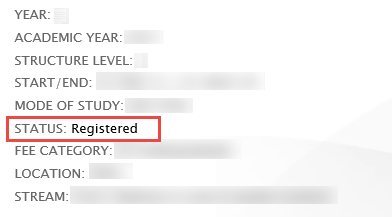
I forgot my password what should I do?
The Campus Account password is used for accessing Canvas. If you have forgotten your Campus Account:
- Go online to Self-Service Password (SSPR) webpage and follow the instructions. You must be registered for MFA to use the SSPR utility.
When will I see the Courses/Modules I have registered for?
Your Courses/Modules will be visible on your Canvas account within 24 working hours* of registering for them. If your module is not available 24 working hours* after you have registered for them contact the Library & IT Service Desk.
I have changed my modules, when will my Canvas Account update?
Old/obsolete modules are removed from your account every Friday and your account should be up-to-date when you log in on Monday. If your old/obsolete modules are still displayed after a week you need to let the Library & IT Service Desk know by logging a ticket.
Can I use the Canvas App?
Students can download the Canvas Student App on compatible Android and Apple iOS devices from Google Play Store and Apple App Store.
Browser and Mobile App Compatibility:
- Android 8.0 or later.
- iOS 15.0 or later.
App Guides are available:
Students can also log in to Canvas using a mobile device browser. Canvas is responsive and therefore easy to use on a mobile device browser.
Where can I get further Canvas Support?
- As part of the Canvas VLE, University staff and students have access to online help and a 24/7 support helpline for any issue with the Canvas VLE (what is known as 'Tier 1' type queries). To access Canvas support, please click on the “Help” navigation button in the VLE.
- Additional Canvas Guides are available from the Canvas community.
- Canvas Tips provides contextualised help within the VLE. Canvas Tips can be accessed on the “Help” navigation button or by clicking the “I” button in the VLE
Known Issues
Current Issue with the latest version of Safari
We have received calls from Students uploading assignments on a Mac using Safari. There is an issue with the latest version of Safari and we recommend that you use the Chrome browser when uploading an assignment in Canvas.















