-
Courses

Courses
Choosing a course is one of the most important decisions you'll ever make! View our courses and see what our students and lecturers have to say about the courses you are interested in at the links below.
-
University Life

University Life
Each year more than 4,000 choose University of Galway as their University of choice. Find out what life at University of Galway is all about here.
-
About University of Galway

About University of Galway
Since 1845, University of Galway has been sharing the highest quality teaching and research with Ireland and the world. Find out what makes our University so special – from our distinguished history to the latest news and campus developments.
-
Colleges & Schools

Colleges & Schools
University of Galway has earned international recognition as a research-led university with a commitment to top quality teaching across a range of key areas of expertise.
-
Research & Innovation

Research & Innovation
University of Galway’s vibrant research community take on some of the most pressing challenges of our times.
-
Business & Industry

Guiding Breakthrough Research at University of Galway
We explore and facilitate commercial opportunities for the research community at University of Galway, as well as facilitating industry partnership.
-
Alumni & Friends

Alumni & Friends
There are 128,000 University of Galway alumni worldwide. Stay connected to your alumni community! Join our social networks and update your details online.
-
Community Engagement

Community Engagement
At University of Galway, we believe that the best learning takes place when you apply what you learn in a real world context. That's why many of our courses include work placements or community projects.
Proxy Configuration for Wireless Printing
Client Proxy Settings for Wireless Printing
If you are trying to install the Wireless Package on Windows, while connected to NUIGWiFi and your browser is set to Automatic Detect Settings, the following will happen;
- The initial download will complete.
- When you run the installer package, it will fail
Windows + Internet Explorer
For Windows users using Internet Explorer, click on: Tools > Internet Options > Connections > LAN Settings
Use the options in Fig. 1 below.
Note: All text boxes should be blank. If there is text in any of them, first check the box, delete the text and then un-check the box again.
Fig. 1
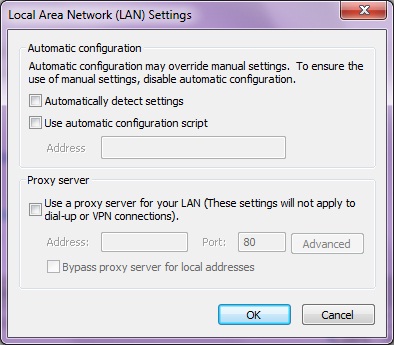
Windows + Firefox
Click on: Tools > Options > Advanced > Network > Settings
Use the settings as illustrated in Fig. 2.
As with Internet Explorer, the text boxes should be blank. If there is text in any of them, first check the box, delete the text and then un-check the box again.
Fig. 2
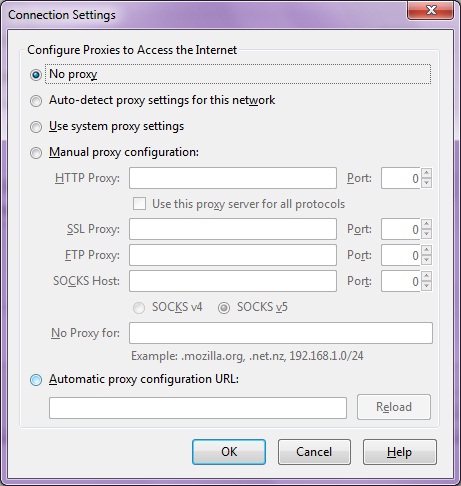
Macintosh + Firefox
Click on: Tools > Options > Advanced > Network > Settings
Use the settings as illustrated in Fig. 3.
As with Internet Explorer, the text boxes should be blank. If there is text in any of them, first check the box, delete the text and then un-check the box again.
Fig. 3
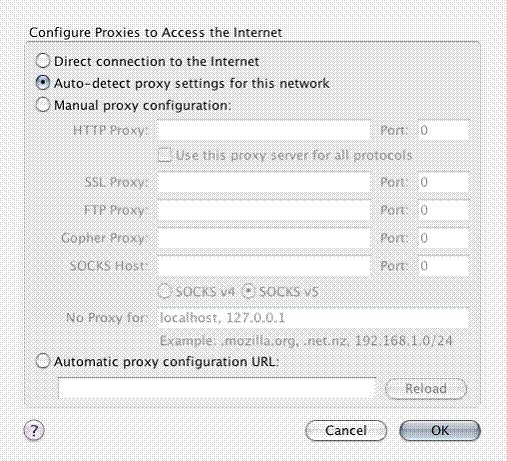
Macintosh + Safari
Click on: Apple > System Preferences > Network >
For OS 10.4 (and earlier): Click Show Built-in Ethernet
For OS 10.5: Click Ethernet > Advanced
Click on the Proxies tab.
For OS 10.5: From the drop-down menu, choose Manually
Use the settings in Fig. 4 below.
Note: The URL for the Proxy Configuration File should read: http://proxy.nuigalway.ie/wpad.dat
Fig. 4
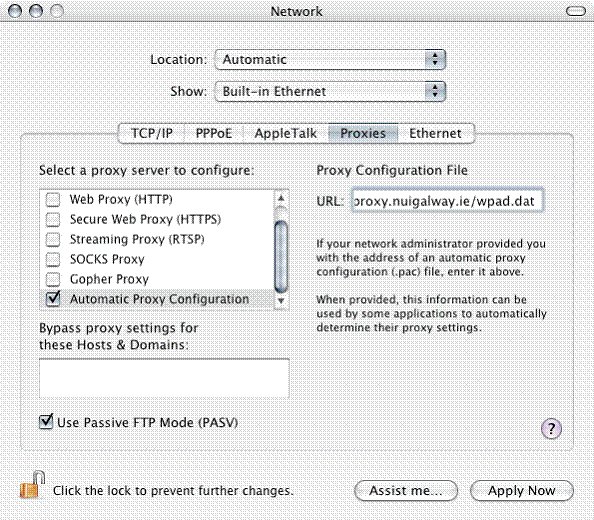
Click Apply Now















