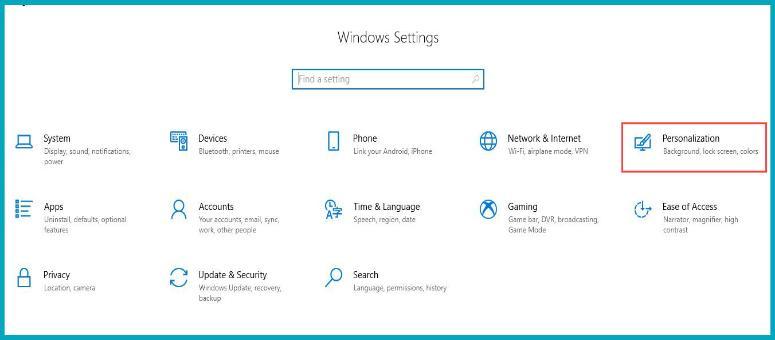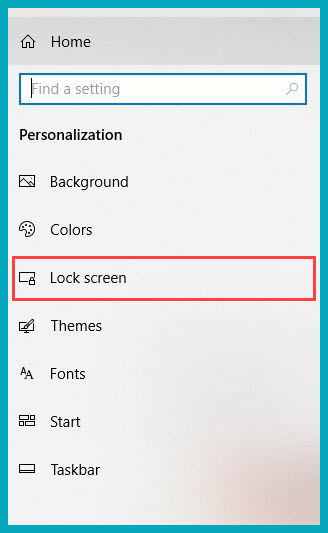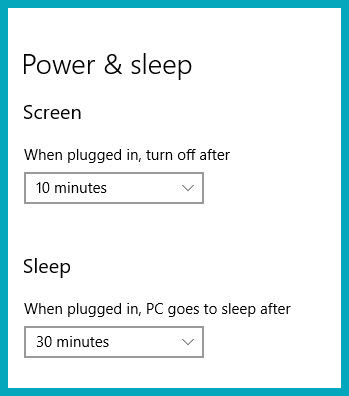-
Courses

Courses
Choosing a course is one of the most important decisions you'll ever make! View our courses and see what our students and lecturers have to say about the courses you are interested in at the links below.
-
University Life

University Life
Each year more than 4,000 choose University of Galway as their University of choice. Find out what life at University of Galway is all about here.
-
About University of Galway

About University of Galway
Since 1845, University of Galway has been sharing the highest quality teaching and research with Ireland and the world. Find out what makes our University so special – from our distinguished history to the latest news and campus developments.
-
Colleges & Schools

Colleges & Schools
University of Galway has earned international recognition as a research-led university with a commitment to top quality teaching across a range of key areas of expertise.
-
Research & Innovation

Research & Innovation
University of Galway’s vibrant research community take on some of the most pressing challenges of our times.
-
Business & Industry

Guiding Breakthrough Research at University of Galway
We explore and facilitate commercial opportunities for the research community at University of Galway, as well as facilitating industry partnership.
-
Alumni & Friends

Alumni & Friends
There are 128,000 University of Galway alumni worldwide. Stay connected to your alumni community! Join our social networks and update your details online.
-
Community Engagement

Community Engagement
At University of Galway, we believe that the best learning takes place when you apply what you learn in a real world context. That's why many of our courses include work placements or community projects.
Lock Device Computer

How to Setup Automatic Screen Lock
The steps below show how to ensure that your computer is set up to automatically lock after a certain amount of time of inactivity.
Windows 10 Computer
Open Settings, click on Personalization.
On the left-hand side menu, choose Lock Screen.
Adjust your settings for the amount of inactivity time to wait before your screen locks.
Windows 7 Computer
Open Control Panel and go to Personalization.
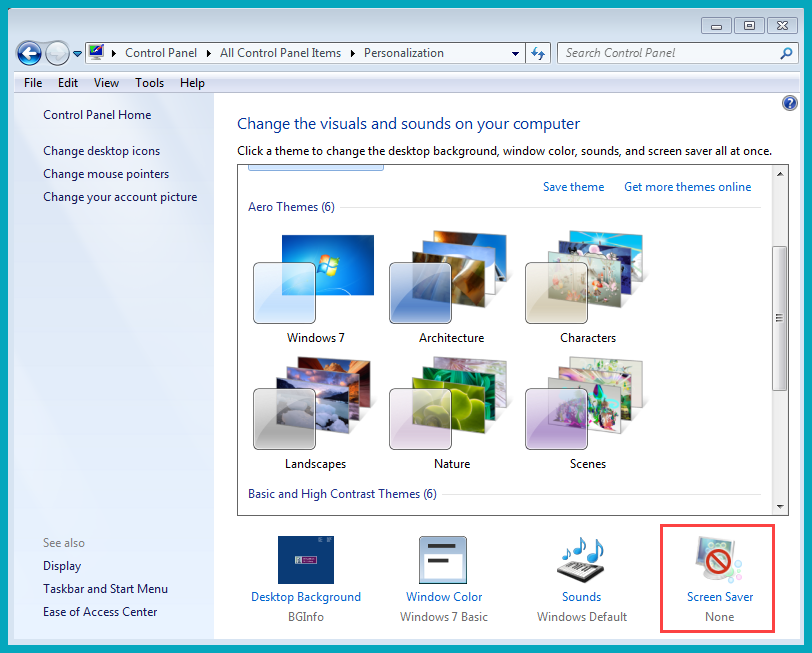
In the Personalization menu choose Screen Saver.

Choose the amount of time of inactivity that you want before the computer locking.
Make sure to check the box beside "On resume, display logon screen".
Apple Mac Computer
Open System Preferences.
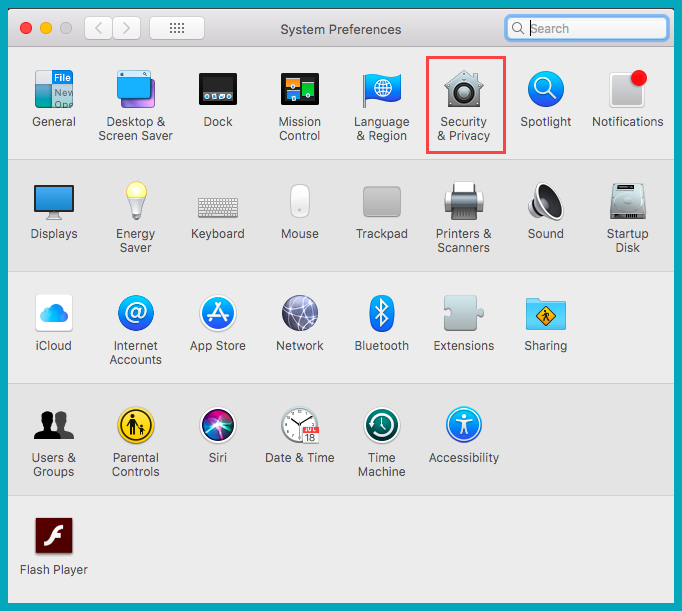
Choose Security & Privacy.
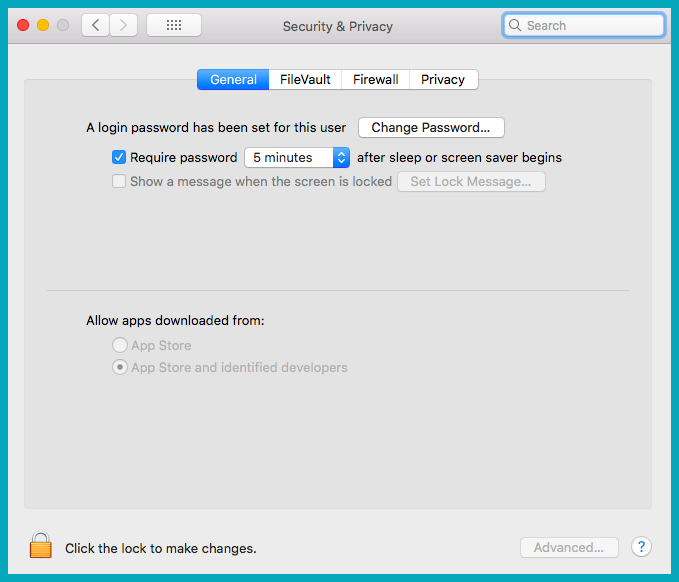
Choose Require Password checkbox and choose the amount of time if inactivity that you want the computer to wait before locking.
How to Lock a Computer Screen
Windows
Hold down the Windows key, and hit the "L" key.
OR
Ctrl+Alt+Del > Lock
Apple
Control+Command+Q
OR
Set up "Hot Corners"
-
Choose Apple menu > System Preferences, click Desktop & Screen Saver, then click Screen Saver.
-
Click Hot Corners.
-
Click the pop-up menu for the corner you want to use, choose Start Screen Saver, then click OK.