-
Courses

Courses
Choosing a course is one of the most important decisions you'll ever make! View our courses and see what our students and lecturers have to say about the courses you are interested in at the links below.
-
University Life

University Life
Each year more than 4,000 choose University of Galway as their University of choice. Find out what life at University of Galway is all about here.
-
About University of Galway

About University of Galway
Since 1845, University of Galway has been sharing the highest quality teaching and research with Ireland and the world. Find out what makes our University so special – from our distinguished history to the latest news and campus developments.
-
Colleges & Schools

Colleges & Schools
University of Galway has earned international recognition as a research-led university with a commitment to top quality teaching across a range of key areas of expertise.
-
Research & Innovation

Research & Innovation
University of Galway’s vibrant research community take on some of the most pressing challenges of our times.
-
Business & Industry

Guiding Breakthrough Research at University of Galway
We explore and facilitate commercial opportunities for the research community at University of Galway, as well as facilitating industry partnership.
-
Alumni & Friends

Alumni & Friends
There are 128,000 University of Galway alumni worldwide. Stay connected to your alumni community! Join our social networks and update your details online.
-
Community Engagement

Community Engagement
At University of Galway, we believe that the best learning takes place when you apply what you learn in a real world context. That's why many of our courses include work placements or community projects.
Outlook
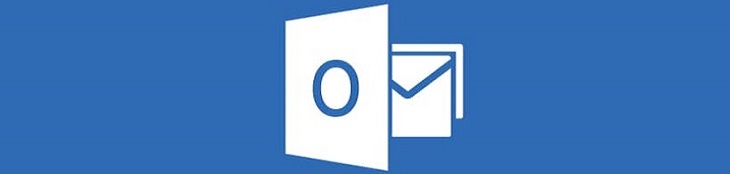
Overview
Outlook is the preferred email client used to access Microsoft Exchange server email. Outlook also includes contact, calendaring and task management functionality.
Getting Started With Microsoft
Visit the Microsoft website here for a more complete introduction to Outlook Client.
Outlook Client FAQ
How to Set Up Automatic Replies in Outlook
Visit the Microsoft website here for more information
How to Turn Off Automatic Replies in Outlook
Visit the Microsoft website here for more information
Issues Not Receiving New Mail in Outlook
This also applies if you have to keep using the Send / Receive button to get new mail. The most likely explanation is that you are working offline
1. Look at the bottom right hand corner of the Outlook window
2. If the below image appears, then you are working offline and are currently disconnected from the server

3. Go to the Outlook toolbar. Select the Send/Receive tab and click the Work Offline icon

4. The bottom right hand corner now appears as shown in the image below

5. You are now connected to the Office 365 server again and new mail will appear automatically in your Inbox
Have to Type Your Password Everytime You Try to Send or Receive Email
The most likely explanation is that you are working offline
1. Look at the bottom right hand corner of the Outlook window
2. If the below image appears, then you are working offline and are currently disconnected from the server

3. Go to the Outlook toolbar. Select the Send/Receive tab and click the Work Offline icon

4. The bottom right hand corner now appears as shown in the image below

5. You are now connected to the Office 365 server again and new mail will appear automatically in your Inbox
Messages Sent to Known Correspondents Returned to me as Undeliverable
There are several reasons why messages could be returned to you as undeliverable. Perhaps the email address is incorrect or no longer exists
Another reason is that the Outlook AutoComplete / Nickname cache has become corrupt. If the AutoComplete/Nickname cache file becomes corrupt, Outlook may not be able to identify recipients, may offer incorrect recipients, may send to an incorrect or old email address, or may send the message to the wrong person. In this case, you can clear the entire cache. Please click here and follow steps that are appropriate for your version of Microsoft Windows to clear the AutoComplete / Nicknames cache. After you restart, Outlook generates a new nickname list
Getting a Bounced Email From an Unknown Correspondent
There are several reasons why messages could be returned to you as undeliverable. Perhaps the email address is incorrect or no longer exists
Another reason is that the Outlook AutoComplete / Nickname cache has become corrupt. If the AutoComplete/Nickname cache file becomes corrupt, Outlook may not be able to identify recipients, may offer incorrect recipients, may send to an incorrect or old email address, or may send the message to the wrong person. In this case, you can clear the entire cache. Please click here and follow steps that are appropriate for your version of Microsoft Windows to clear the AutoComplete / Nicknames cache. After you restart, Outlook generates a new nickname list
How to Check Spelling in an Email in Outlook
Visit the Microsoft website here for more information
How to Automatically Check Spelling of Messages Before Sending in Outlook
Visit the Microsoft website here for more information
How to Export / Backup Messages From Outlook
Your Office 365 Mail is automatically stored in the cloud. You can also save a copy of messages to your local hard drive or another storage area e.g. USB key or CD. For example, if you are leaving the University, you can export your messages so that you can access them in the future. Use the steps outlined below to export your messages
Visit the Microsoft website here for more information
How to Import Messages Into Outlook
Visit the Microsoft website here for more information
Merging Staff and Student Mailboxes
Staff and Student Mailboxes cannot be merged. This may be requested where staff have registered as a student, or where students later become staff. Staff members who are also registered as a student and wish to read their student email must login to Student Mailbox using their Student ID log in credentials (or set up a forward rule from one mailbox to the other).
The same applies to students who have become staff. To access the staff email, you must login to your Staff Mailbox using your Staff ID log in credentials (again, a forward rule could also be set up from one mailbox to the other)
How to Create an Inbox Rule in Outlook
Visit the Microsoft website here for more information
How to Create a Forward Rule in Outlook
Disclaimer: Please note upon setting up a rule it is would be best practice to continuing checking the mailbox on which the rule has been set up to ensure continuity. For examples, Microsoft may push updates which may effect the integrity of any rule set up. We would advise as best practice to continue logging in to the mailbox on which the forward rule has been established to ensure all mail relevant to you is being received
Visit the Microsoft website here for more information
How to Create and Add Signatures to Messages in Outlook
Visit the Microsoft website here for more information.
You can also add the University of Galway logo to your signature
How to View Mailbox Size (Quota Used) in Outlook
Visit the Microsoft website here for more information
How to Manage Mailbox Size in Outlook
If you receive a warning message about mailbox quota, we recommend that you complete the following steps:
- Review items in your Junk eMail folder and delete unwanted messages
- Clean out Deleted Items
- Sort your Sent Items folder by size and remove large messages that you no longer need
- Find large messages that are taking up mailbox space, review them and delete the messages themselves
Visit the Microsoft website here for more information on managing your mailbox size
How to Recover Deleted Items in Outlook
If you delete a message, it is automatically placed in the Deleted Items folder. If you delete items from the Deleted Items folder, then those items are permanently deleted. However, from the time of deletion, you have 7 days to recover permanently deleted items.
Visit the Microsoft website here for more information
Missing Email / Only A Subset of Exchange Mailbox Items are Synchronised in Outlook
If the email count in your inbox / subfolders is lower than expected, it is likely due to the fact that the Cached Exchange mode 'Mail to Keep Offline' is configured to a value other than 'All'. The default is 12 months.
What this essentially means is that mail older than 12 months is not loaded to your mailbox view by default. You can change this as required. See the Microsoft website here for more information.
Using External Email Service with Outlook When Connected to the Wired Network
ISS supports the staff email service (i.e. @nuigalway.ie addresses) using only the supported email clients applications listed.
Due to network security measures it is not possible to send from Gmail or another unofficial email services using email clients when connected to the NUI Galway wired campus network. Note that Gmail or other unofficial email services are accessible using a web browser
How to Stop Wanted Mail Going to Junk in Outlook
Visit the Microsoft website here for more information
How to Block Junk Email in Outlook
Visit the Microsoft website here for more information
How to Use the Contacts / People Feature in Outlook
Visit the Microsoft website here for more information
How to Manage Suggested Recipients Using Auto-Complete in Outlook
When you send a new message or reply to one, the email address is remembered by Outlook and the next time you send a message to that person, you can type just a few letters and it automatically completes for you. For more information on how to use, manage, turn-off or delete members of the Auto-Complete feature, visit the Microsoft website here for more information
How to Share a Calendar in Outlook
Visit the Microsoft website here for more information
Folder Sharing in Outlook
For more information on Folder Sharing and Delegate access in Outlook, visit the Microsoft website here
How to Grant Delegate Access in Outlook
See the Microsoft website here for more information
How to Send an Email on Behalf of Someone Else in Outlook
First the user will have to delegate access to you to allow this to happen., at which point you will be able to manage their mail and calendar. See the Microsoft website here for more information on how to do this















